We all fear of getting hacked over the Internet.You have to keep E-mail and other networks accounts password safe from everyone and change them regularly so that the no one can hack into your account. But this process of keeping our password secure is a bit tedious.
The most widely used Email services are Outlook,Gmail.Gmail is an e-mail service from google and google helps you in protecting your account from being hacked with its 2-step verification feature.
2.Click on the setting gear icon the right side of your screen and click on Settings option in that sub menu.
3.Click on Accounts and Import tab and then click on Other Google Accounts Settings link in blue color there. After clicking a new tab will open and a new webpage (Account overview – Accounts Settings) gets open.
4.Click on the Security option in the left and then click on the Edit button. Then google will tell you about this feature, read them or simply click on See how it works! button in the blue color at the bottom of the page. Now click on Start setup button.
5.Enter your phone number (mobile number) and choose the option of getting your code i.e. Text Message (SMS) or Voice Call and click on Send code button in the blue colour.
6.When you click on Send code button, you will receive a password which you need to enter in the next screen. Enter that received password and click on Next button below the screen. Now google is asking that the computer or laptop you are currently sign in with is your personal computer i.e. you trust this computer. If this is your personal computer then click on Trust this computer check box and click on Next button. When you sing in with this computer then you will not be asked for the verification code but if you sing in with other computer then you will asked to enter the verification password that will be send to your mobile phone.
7.Now click on the Confirm button in the blue colour at the bottom and google will ask you to enter your password again. Enter your password and click on Sign in button or hit enter.
8.Now you will see a new page having a message at the top that 2-step verification has been turned on for this account. In case you don’t have your mobile phone with you or it is lost then google gives you back up codes which you can use to signin in case of such emergency. Click on the Show back up codes link at the bottom to get your back up codes.
9.Now a new tab will open showing your back up codes. You can save them in a text file or print them and use these codes in case of emergency. You can also get new codes by this process in case when you have used all your 10 back up codes.
10.Now close this tab and move to your gmail account. You will receive mail from google confirming that you have activated 2-step verification feature on your account.
Now feel safe and secure with 2-step verification feature turned on on your google account or gmail account. Now no one can hack your account.
The most widely used Email services are Outlook,Gmail.Gmail is an e-mail service from google and google helps you in protecting your account from being hacked with its 2-step verification feature.
What is 2-step verification feature?
2-step verification is a feature in Gmail which sends a new 6 digit numeric password by message (SMS) or a call on user’s mobile phone. When this feature is activated, user receives a new 6 digit password every time he/she login his/her account which has to be entered to get access to the gmail account. This feature is automatically added to all other related google accounts like AdSense, Analytics, Webmaster, YouTube, etc. So, every time a google account is login it needs to have a 6 digit password that is sent to user’s mobile phone.Two-factor authentication means “something you know” (like a password) and “something you have,” which can be an object like a phone.
How 2-step verification feature keeps google account safe?
Google sends you a new password every time you login into your google or gmail account to your mobile phone. Your mobile phone is a service which is your personal and no one hack that without your permission and google use this thing. No other person can login into your account because he/she don’t have the unique password that is sent to your mobile phone which is with you only. So this feature keeps your account secure and safe.How to activate 2-step verification feature on your gmail account:
To activate the 2-step verification feature follow the below steps:
1.Login into your gmail account with your username and password.2.Click on the setting gear icon the right side of your screen and click on Settings option in that sub menu.
3.Click on Accounts and Import tab and then click on Other Google Accounts Settings link in blue color there. After clicking a new tab will open and a new webpage (Account overview – Accounts Settings) gets open.
4.Click on the Security option in the left and then click on the Edit button. Then google will tell you about this feature, read them or simply click on See how it works! button in the blue color at the bottom of the page. Now click on Start setup button.
5.Enter your phone number (mobile number) and choose the option of getting your code i.e. Text Message (SMS) or Voice Call and click on Send code button in the blue colour.
6.When you click on Send code button, you will receive a password which you need to enter in the next screen. Enter that received password and click on Next button below the screen. Now google is asking that the computer or laptop you are currently sign in with is your personal computer i.e. you trust this computer. If this is your personal computer then click on Trust this computer check box and click on Next button. When you sing in with this computer then you will not be asked for the verification code but if you sing in with other computer then you will asked to enter the verification password that will be send to your mobile phone.
7.Now click on the Confirm button in the blue colour at the bottom and google will ask you to enter your password again. Enter your password and click on Sign in button or hit enter.
8.Now you will see a new page having a message at the top that 2-step verification has been turned on for this account. In case you don’t have your mobile phone with you or it is lost then google gives you back up codes which you can use to signin in case of such emergency. Click on the Show back up codes link at the bottom to get your back up codes.
9.Now a new tab will open showing your back up codes. You can save them in a text file or print them and use these codes in case of emergency. You can also get new codes by this process in case when you have used all your 10 back up codes.
10.Now close this tab and move to your gmail account. You will receive mail from google confirming that you have activated 2-step verification feature on your account.
Check Out The Simple Video Tutorial:
Now feel safe and secure with 2-step verification feature turned on on your google account or gmail account. Now no one can hack your account.









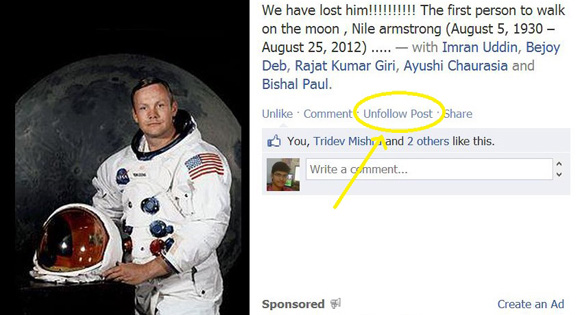

















 PSR
PSR